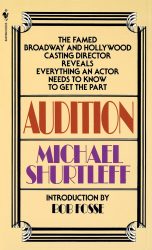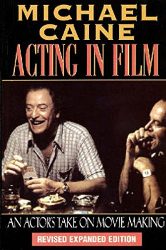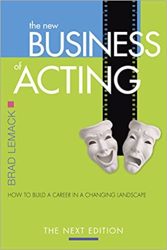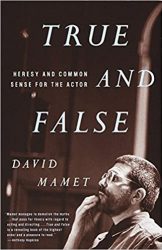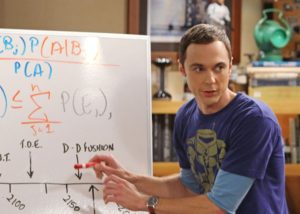When you’re starting out and creating your resume, thinking about what headshots to take, and wondering what is considered typical for a demo reel, you might want to see some current and real examples of actor resumes, headshots, and demo reels.
You can find many real examples of actor resumes, headshots, and demo reels using following Google search query (without quotation marks): “resume site:actorsaccess.com”, which will give you results that are various Actors Access profiles, containing actors’ resumes, headshots, and demo reels.
The video below gives an overview and the article goes through that process step by step, also giving additional tips for narrowing down the search even further.
Step 1: In Google, type in “resume site:actorsaccess.com” (without quotation marks)
Typing in “resume site:actorsaccess.com” (without quotation marks) as shown in the image below will lead you to these results: https://www.google.com/search?q=resume+site%3Aactorsaccess.com

What does that search mean? We are asking Google to show pages from the Actors Access website that have the word “resume” on them. In other words, this search can be used to find the resumes of the actors who have profiles on Actors Access, which is a popular casting website.
Step 2: Click one of the resulting profile pages
You will see many results in the form of NAME LASTNAME – Resume | Actors Access as shown in the screenshot below. Each one is the Actors Access profile of the actors whose name is shown. Click on one or more of them to look at the profile in more detail, because that’s where we’ll find the resume, headshots, and demo reel examples. For our example, we’ll click on the first result.
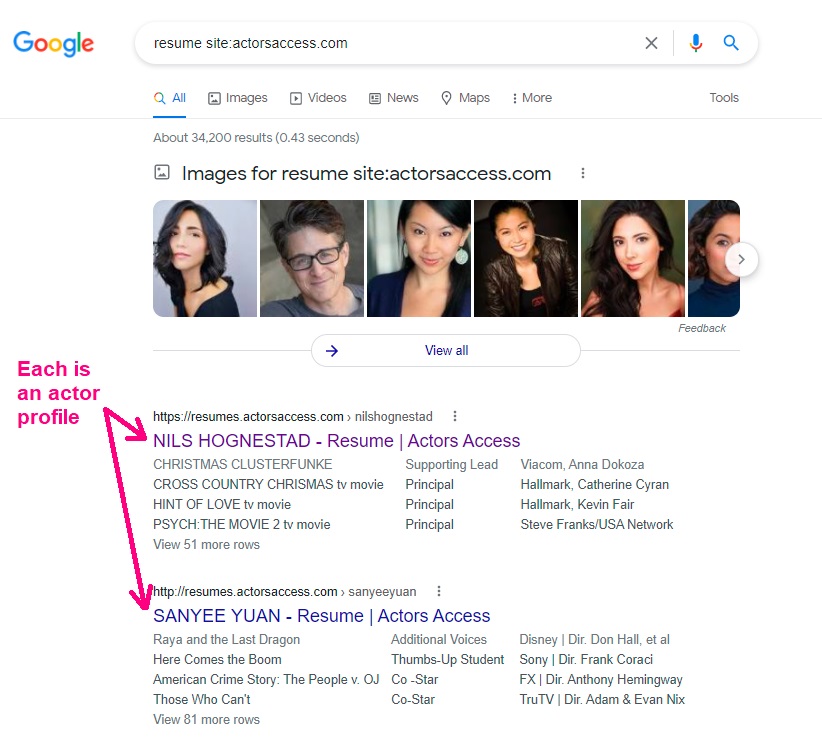
Step 3: Find the resume, photos, and media sections
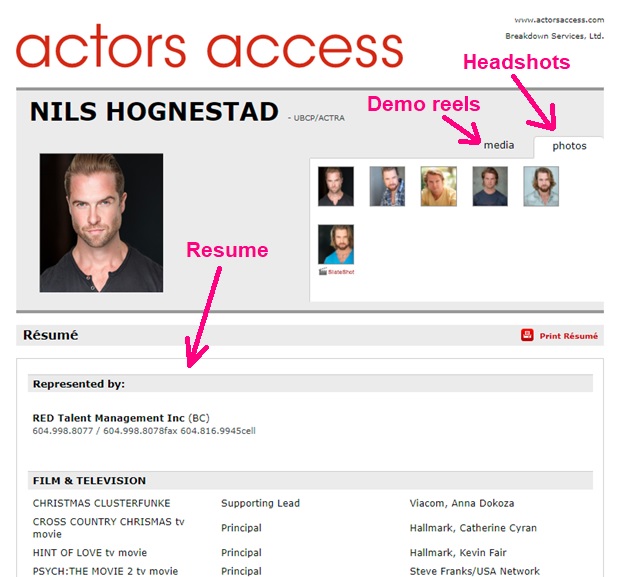
As shown above, an Actors Access profile is made up of three sections: the resume section, the photos section (containing the headshots and SlateShot), and the media section (containing the demo reels). We’ll go into each of these sections in more detail.
Step 4: Profiles with listed talent agencies could be examples to follow
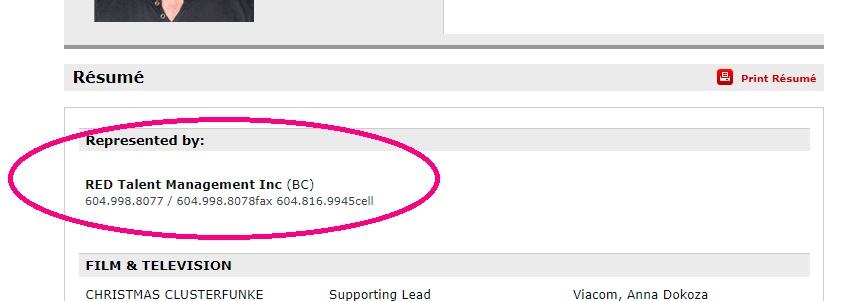
Before we go into detail into the sections, it can be helpful to see if the profile belongs to an actor who has an agent. If the actor’s profile has “Represented by” section with something written in it (the name of a talent agency), like in the example above, then that means that the actor has an agent. Getting an agent is a big milestone in an actor’s career because it requires overcoming a lot of competition. Therefore, if you see that an actor has an agent, it could be an indication that their headshots, demo reels, and resume were impressive enough for an agent to want to work with them. Therefore, these headshots, demo reels, and resume can be great examples for you if you’re looking for examples to follow. For example, you can see what kind of headshot quality, demo reel style, and training amount is considered good enough for an agent. And now let’s look at each of those sections in more detail.
Step 5: Acting resume examples
To find examples of acting resumes, look at the text part of actors’ Actors Access profiles. That text part is the resume, and if you go to professional actors’ websites, many times their resume link leads to their Actors Access profile. Note: In real life, actor resumes are typically just one page whereas on Actors Access the resumes are sometimes very long. Therefore, keep that difference in mind when using Actors Access resumes as examples.
The resume contains experience categories (Film & Television, Theatre, etc.), and you can use them to get ideas of what kinds of categories your resume can have. You can also see how those experiences are described: TITLE OF PROJECT, Role Size, Director/Company.
The resume also contains a training category, and you can use it to see where actors trained, how they described their training (different actors describe their training in different ways, with some including the location and some not), and how many different places actors studied at. By the way, if you’re curious about training, you might be interested in the article about the education of Oscar-winning actors.
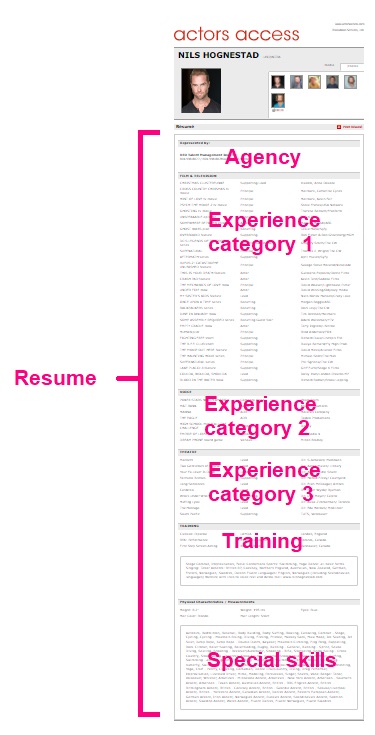
As shown in the image below, near the bottom of the Actors Access profile resume (just above Physical Characteristics), there is a section where actors are able to write practically anything, and it’s not part of the traditional acting resume, it’s just a part of Actors Access in case the website’s built-in sections don’t cover something that the actor wanted to include. Some actors use it to write their website, some give information about awards they won, some include extra information about their special skills (even though there’s a separate special skills section later), some say they’re vaccinated, etc. Again, traditional resumes don’t have this section, so don’t use it as a reference for formatting resumes. By the way, if they include their website, it is possible that they will have a different version of their resume on their website and you can check it out as well (though, again, many times their Resume button simply leads back to their Actors Access profile).

The next section, Physical Characteristics / Measurements, has information about the actor’s height, weight, eye colour, hair colour, and hair length. In an acting resume, you’re not required to include all that information, but you can if you want. If you want to just include eye colour and hair colour, that’s okay (the casting director will see all these physical characteristics anyway from your Actors Access profile). In traditional resumes, that physical characteristics information often goes near the top (before the experience categories), but Actors Access has it near the bottom, so just keep that in mind.
The last section is a list of the actor’s special skills. On Actors Access, this is usually a much longer list than you would expect to see on a physical resume. In the above example, the actor’s “custom” section more closely resembles what a typical Special Skills section would look like, both in length and in the fact that the skills are divided into categories (such as Sports, Accents, Fluent Languages, etc.). Nevertheless, you can just see that, due to the Actors Access website’s formatting limitations, the actor was unable to separate his different categories of skills into different lines. (Also, his custom section includes a link to his website, which is not something you’d see in a special skills section.) Despite these differences from a traditional resume, the Special Skills area of an Actors Access profile can give you ideas about what kind of skills you can include in your resume.
Step 6: Acting headshots examples
To find examples of acting headshots, look in the “photos” tab of actors’ Actors Access profiles. Click on one of the small headshot previews the “photos” tab enlarges that headshot in the larger preview box, as shown below. (Sometimes the “photos” tab also contains a “SlateShot”, which is simply a very short video where the actor gives their name.)
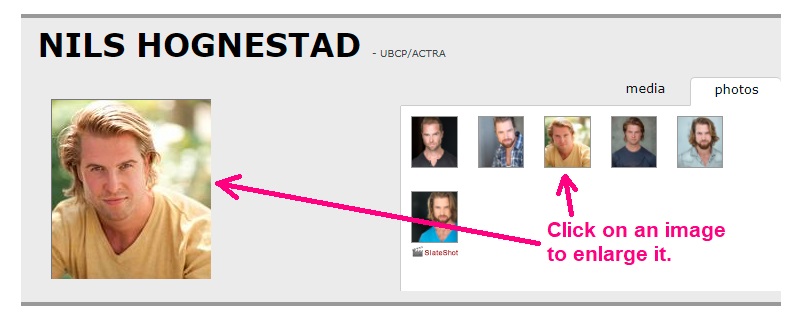
If you click that larger preview box, you can the full version of the image (not just a close-up) it in a pop-up window, as shown in the screenshot below.
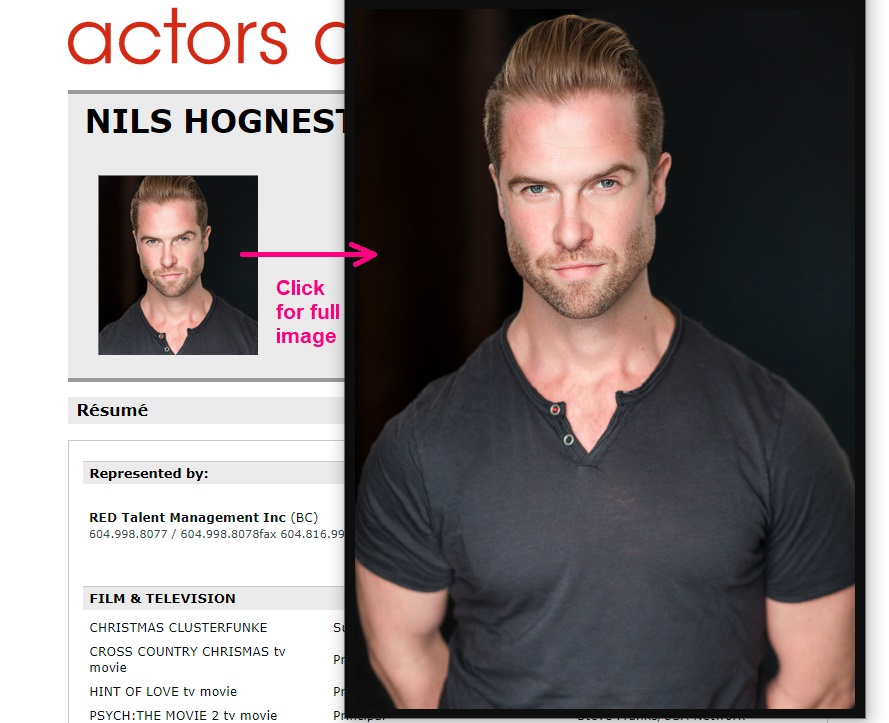
You can then take a look to see the headshot quality, you can notice the framing (how close to the camera the individual is), and you can also compare different headshots to see the variety of looks (facial expressions, clothing, hairstyles, types, etc.).
Step 7: Demo reel examples
To find examples of acting reels, look in the “media” tab of actors’ Actors Access profiles. The “media” tab is located right beside the “photos” tab. Clicking on the “media” tab shows the video and audio files of the profile, including the demo reel. Some actors have just one video file for the demo reel, while others have multiple video files for different types of reels, such as comedy vs. drama. In the example below, the actor had one video demo reel and two voiceover audio tracks.
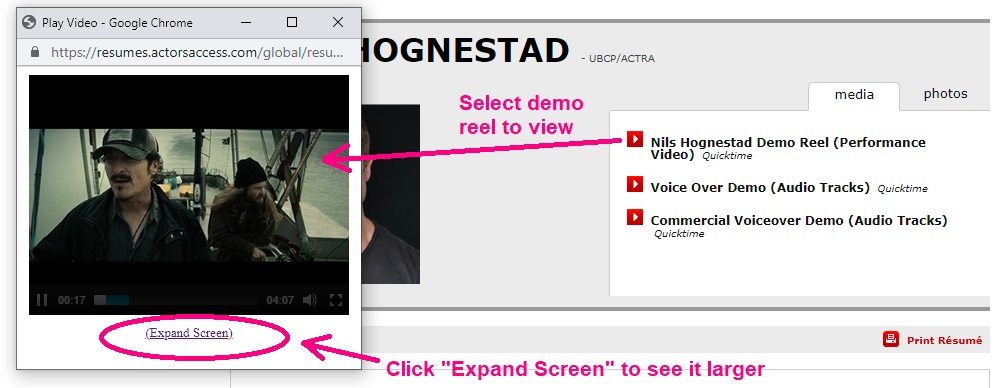
As shown above, click on one of the demo reels opens it up in a small video player in a pop-up window. If you want to see it larger, click on the “(Expand Scree)” button below the player.
You can see use such examples of demo reels to the formatting of the video (e.g., how they transition from one clip to another, how they include titles of the films/shows the clips were taken from, how they include their name in the demo reel, etc.), how long the clips are, how long the demo reels are, and how many different types of characters you see them playing in a single demo reel.
Step 8: Modify the Google search to find profiles with specific information
You can add keywords to beginning of the original the Google search we did to find specific types of actor profiles. For example, if you’re curious about what different comedy demo reels might look like, you can add the term “comedy demo reel” in front of our original search, as shown in the image below.

Notice how the added phrase is written in quotation marks to make sure that the words appear together (as a phrase) in the results, to avoid getting results that don’t have a comedy demo reel but instead might have the word comedy appear in the resume. Alternatively, you can replace the words “comedy demo reel” with “comedy reel” in case the person named their video file a “comedy reel” rather than a “comedy demo reel”.
Similarly, by adding the name of your local acting school or a certain agency to the beginning of the search, you can search for actors who attended that specific acting school or that specific agency. The image below gives an example with LB Acting Studio.

Just keep in mind that you won’t get all the profiles that match your search criteria, because not all Actors Access profiles are searchable on Google. In other words, just because you searched a particular acting school and didn’t get too many results doesn’t mean that very few people attended that acting school; it could just be that those people’s profiles are simply not visible on Google. (In fact, my own Actors Access profile isn’t visible on Google even if you search my name directly.)
Nevertheless, if you’re searching for the purpose of finding examples of what other actors do for their headshots, demo reels, etc., then searching for publicly accessible Actors Access using the methods above can give you plenty of examples.
Hope this helps.